Download a profil
- Open the website https://rds.himolde.no
- Sign in with your username on the form username@himolde.no
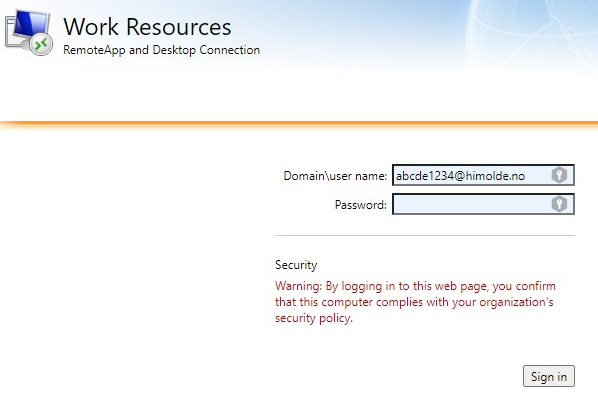
- Click a profile to download it. If you don't know which profile you need, select the "Desktop 2019" profile.
- Click the downloaded file to start Remote Desktop.
- If you get a question about trusting the connection, press the "Connect" button to continue. You may check the option "Don't ask me again for remote connections from this publisher" to skip this window at the next sign in.
- Enter your password in the next login window. Make sure the username below the password field is correct. If it's not, click the "More choices" line to change it.
- Press the OK button to connect.
Problem with connection
If you recently updated to Windows 11 (22H2) you may no longer be able to connect:
- To correct this issue you can download the fixrdp22h2.reg file
- Start the downloaded file and answer yes to the questions.