1. Register at the following site:
2. Write your username@himolde.no

.png)
3. Click on Next in this window "More information required"
.png)
4. Click on på "Download " to download the correct app
.png)
5. Choose Google Play for Android phone or App Store for Iphone
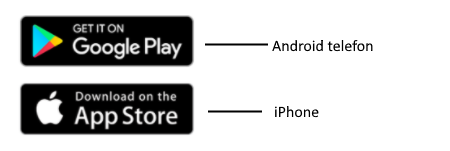
6. Gå tilbake til forrige vindu og klikk neste
.png)
7. In this window "Set up your account" click on Next
.png)
8. Now you can switch to your phone.
.png)
Open up your Microsoft Authenticator app that you downloaded before on your phone.
(You will now use this app to scan the QR code)
9. On your phone: Open up the Microsoft Authenticator app
.png)
10. After you have opnened the app on your phone click on the plus sign:
.png)
11. Choose Work or school account
.png)
12. Scan the QR code on the computer. (Notes: iPhone users may have to enable the camera in Settings in order to scan.).
.png)
13. You will be shown a six-digit code and your account is added
.png)
14. Write in your 6 digit code from your phone app.
15. Click “Next” on your computer and wait for the configuration to complete.
.png)
16. Switch back to your computer and click "Done".
.png)